Table of Contents
ToggleImagine coding with a witty sidekick who never runs out of ideas. That’s exactly what using ChatGPT with Visual Studio Code offers. This dynamic duo can transform your coding experience from mundane to extraordinary, making it feel less like a chore and more like an adventure.
Overview of ChatGPT and VSCode
ChatGPT serves as a powerful conversational agent built on advanced natural language processing models. This tool can assist developers by providing code suggestions, debugging help, and explanations of complex concepts. Integration with Visual Studio Code enhances this experience, allowing for seamless interaction within the development environment.
VSCode, known for its flexibility and user-friendly interface, offers a variety of extensions. These extensions facilitate the integration of ChatGPT, enabling real-time code assistance directly in the editor. ChatGPT helps streamline workflows, providing code snippets or solutions based on user queries.
Developers can interact with ChatGPT through various commands. By typing questions or issues directly into VSCode, they can receive instant responses from ChatGPT. This capability reduces time spent searching for answers, allowing developers to focus on writing quality code.
Collaborative features in VSCode further amplify ChatGPT’s utility. In team settings, developers can share ChatGPT responses, fostering collective knowledge building. This collaborative aspect enhances team productivity and encourages shared learning among members.
Utilizing ChatGPT with VSCode appeals to a wide range of users, from beginners to experts. Novice programmers find it helpful for understanding basic programming concepts. Experienced developers appreciate its capacity to solve complex problems quickly.
This combination of ChatGPT and VSCode transforms coding into an engaging, efficient endeavor, linking innovative technology with practical application.
Setting Up Your Environment

Setting up your environment is essential for integrating ChatGPT with Visual Studio Code. This configuration ensures optimal functionality and enhanced coding experiences.
Installing VSCode
To begin, download Visual Studio Code from the official website. Installation steps vary by operating system. For Windows, run the installer and follow the prompts. Mac users can drag the VSCode app to the Applications folder. Linux users may download a .deb or .rpm file based on distribution. Once installed, open VSCode and explore its features. Familiarizing oneself with the user interface enhances usability and smooth integration with future extensions.
Adding ChatGPT Extension
Next, integrate ChatGPT into VSCode through the extension marketplace. Open the Extensions panel by clicking on the square icon in the sidebar. Search for “ChatGPT” using the search bar. Click on the extension that best suits the needs. After selecting, press the Install button to add it to VSCode. Configuration may include API keys or sign-ins, depending on the extension version. Complete these steps, and ChatGPT becomes accessible directly within the coding environment, ready to assist with various coding tasks and queries.
Using ChatGPT in VSCode
Integrating ChatGPT with Visual Studio Code enhances the coding experience through a robust set of features and commands. This integration empowers developers to efficiently tackle coding tasks.
Basic Commands and Functions
Utilizing basic commands allows developers to streamline workflows. Requests for code completion can prompt ChatGPT to suggest snippets instantly. The command for debugging assistance enables users to receive explanations about error messages and potential fixes. Asking for code explanations helps clarify complex algorithms, making learning more accessible. Furthermore, simple text queries can yield actionable guidance for implementing features. Each command serves to maximize productivity while reducing friction during development.
Advanced Features and Customization
Advanced features promote deeper integration with coding practices. Custom configurations let users tailor ChatGPT’s responses to suit project needs. Modifying settings for output length can enhance or condense explanations, adapting to the user’s preference. The ability to integrate additional programming languages ensures versatility across various projects. Developers can also use shortcuts for common requests, saving time. Leveraging these advanced functionalities transforms ChatGPT into a personalized coding assistant, enriching the overall development process.
Tips for Effective Usage
Utilizing ChatGPT with Visual Studio Code effectively enhances a developer’s workflow. Understanding key practices and avoiding common pitfalls can maximize productivity.
Best Practices
Choose clear and specific queries for optimal responses from ChatGPT. This clarity leads to better assistance in code-related tasks. Regularly review generated suggestions to ensure code quality. Create a structured environment where responses integrate seamlessly into the coding process. Experiment with various commands to discover the full capability of ChatGPT. Adjust settings for tailored outputs, accommodating different programming languages. Engage with community tutorials or forums to share effective strategies and learn from others’ experiences.
Common Mistakes to Avoid
Neglecting to set up API keys properly can limit the tool’s functionality. Over-relying on ChatGPT for complex coding problems often leads to incomplete solutions. Misunderstanding the nuances of responses can cause frustration and delay. Ignoring the importance of context in questions may yield irrelevant suggestions, reducing efficiency. Skipping regular updates for the ChatGPT extension may lead to missing out on new features or improvements. Failing to verify code generated by ChatGPT may result in errors or bugs.
Integrating ChatGPT with Visual Studio Code revolutionizes the coding journey. This powerful combination not only streamlines workflows but also fosters a collaborative environment that enhances productivity. Developers can effortlessly access code suggestions and debugging assistance, making the coding process more efficient and enjoyable.
By following the setup guidelines and best practices outlined in the article, users can unlock the full potential of this integration. Whether they’re beginners or seasoned professionals, the ability to interact with ChatGPT within VSCode transforms challenges into manageable tasks, paving the way for innovative solutions and a deeper understanding of programming concepts. Embracing this technology can lead to a more engaging and rewarding coding experience.